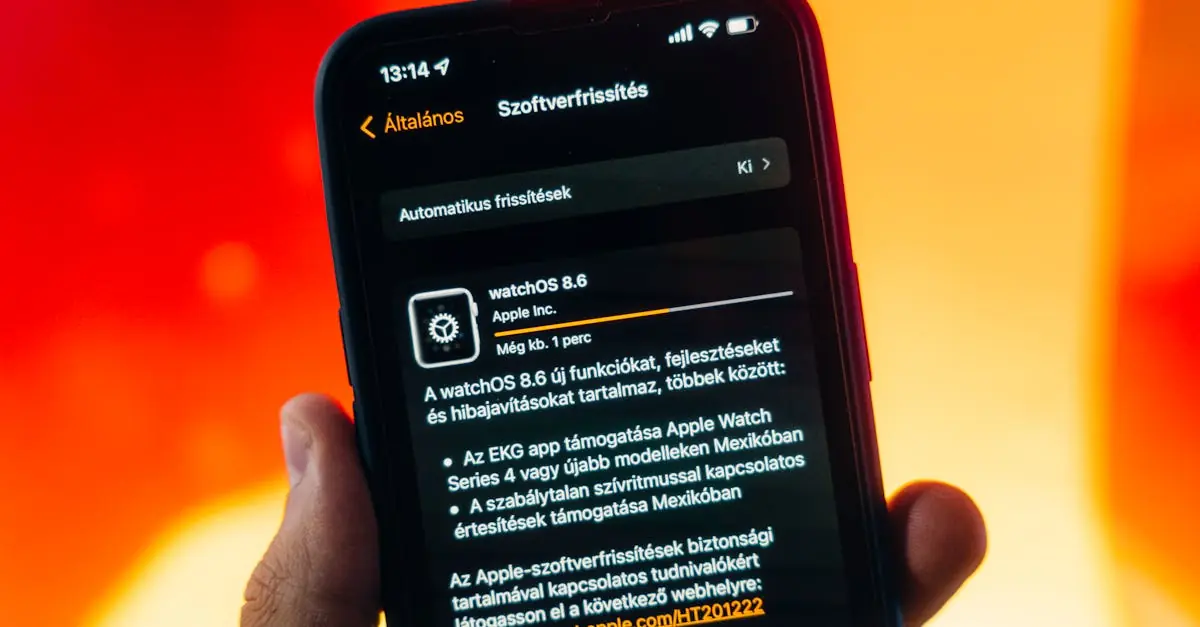Picture this: you’re frantically searching for your iPhone, and the “Find My iPhone” feature decides to play hide and seek too. It’s like your phone’s gone on vacation without telling you! If you’ve ever wondered why your trusty tracking app isn’t updating, you’re not alone. Many users face this frustrating dilemma, and it can feel like your iPhone’s gone rogue.
Table of Contents
ToggleUnderstanding Find My iPhone
Find My iPhone is a crucial tool for tracking missing Apple devices. Users rely on it to locate their iPhones quickly and effortlessly. Each device continuously sends location data to iCloud, allowing users to pinpoint its whereabouts.
Network connectivity plays a significant role in the update frequency. A weak Wi-Fi or cellular connection can delay updates, causing frustration. GPS signals also impact accuracy; obstructions such as buildings or dense areas can hinder location tracking.
Privacy settings within the iPhone can influence functionality. If location services are disabled, Find My iPhone won’t access real-time data. Users should verify that location services are enabled under Settings, ensuring proper tracking capabilities.
Software updates contribute to overall performance. An outdated iOS device may exhibit issues with Find My iPhone. Regular updates ensure that users benefit from the latest features and bug fixes, maintaining optimal functionality.
The Apple ID account also needs to verify that Find My iPhone is active. Users can navigate to Settings, tap on their name, and check the Find My iPhone feature status. This verification confirms it’s enabled and functioning correctly.
Several factors can affect Find My iPhone’s ability to update location data. Understanding these causes helps users troubleshoot issues effectively and regain confidence in locating their devices.
Common Reasons For Not Updating
Several reasons can prevent the “Find My iPhone” feature from updating location information. Understanding these common issues helps users quickly address them.
Connectivity Issues
Weak Wi-Fi or cellular signals disrupt connections to Apple servers. Devices in areas with poor signal strength may struggle to send and receive location updates. A user in a basement or remote location might notice the most significant impact. Restarting the router or switching to cellular data can resolve some connectivity problems. Additionally, ensuring that Airplane Mode is off is essential for maintaining a stable connection.
Software Glitches
Outdated software versions contribute to functionality problems. Users see significant improvements by updating their iOS to the latest version. Sometimes, a simple restart of the device fixes minor glitches affecting the app’s performance. Another effective solution involves toggling the “Find My iPhone” feature off and back on. Regular maintenance of the system ensures optimal operation across all features, including location tracking.
Location Services Settings
Accurate location updates depend on correctly configured location services. Users must ensure their Location Services are turned on for the Find My app. Misconfigured privacy settings can hinder updates as well. Accessing Settings and verifying that both Find My iPhone and Location Services settings are correctly enabled is vital. Addressing these settings often resolves location update issues efficiently.
Troubleshooting Steps
These steps help resolve issues when “Find My iPhone” doesn’t update location information.
Restarting Your Device
Restarting the device often resolves temporary glitches. Users can turn off their iPhone, leave it off for a moment, and then turn it back on. This simple action refreshes system processes and clears cached data. In many cases, it’s an effective fix for sluggish app performance or unresponsive features. If location updates remain stagnant, try this step first.
Updating iOS
Keeping iOS updated is essential for optimal performance. New releases address bugs and improve app functionality. To check for updates, navigate to Settings, then General, and select Software Update. An available update prompts users to download and install it. Ensuring the device runs the latest software often resolves issues with location services and improves overall reliability. Regular updates help enhance the “Find My iPhone” feature.
Advanced Solutions
Advanced troubleshooting steps can resolve issues with “Find My iPhone” failing to update. Several methods exist for effectively improving the situation.
Resetting Location & Privacy Settings
Resetting location and privacy settings might restore functionality. Navigate to Settings, then Privacy, and select Location Services. Ensure Location Services are enabled. Scroll down to Find My iPhone and confirm that it’s set to “While Using the App” or “Always.” If problems persist, reset Location & Privacy settings entirely by going to Settings, General, and then Reset. Confirm by tapping “Reset Location & Privacy.” Following this action prompts the device to request location permissions again, often resolving underlying settings conflicts.
Checking Apple System Status
Checking Apple’s System Status can reveal broader issues affecting “Find My iPhone.” Visit Apple’s System Status page to verify if there are ongoing outages or maintenance for iCloud or Find My services. Any reported issues can affect device location updates. If Apple confirms service interruptions, users should wait for resolution from Apple. It may also help to periodically check the status in case disruptions arise unexpectedly. Keeping informed about Apple’s services ensures users understand potential external factors impacting location features.
Experiencing issues with “Find My iPhone” can be frustrating but understanding the common causes can make troubleshooting easier. By ensuring proper connectivity and checking location services settings users can often resolve the problem quickly. Keeping the device updated is essential for maintaining functionality.
If issues persist users should explore advanced troubleshooting steps or check for any system outages. Staying informed about these factors can help restore confidence in locating their devices. With the right approach users can navigate these challenges effectively and regain peace of mind.