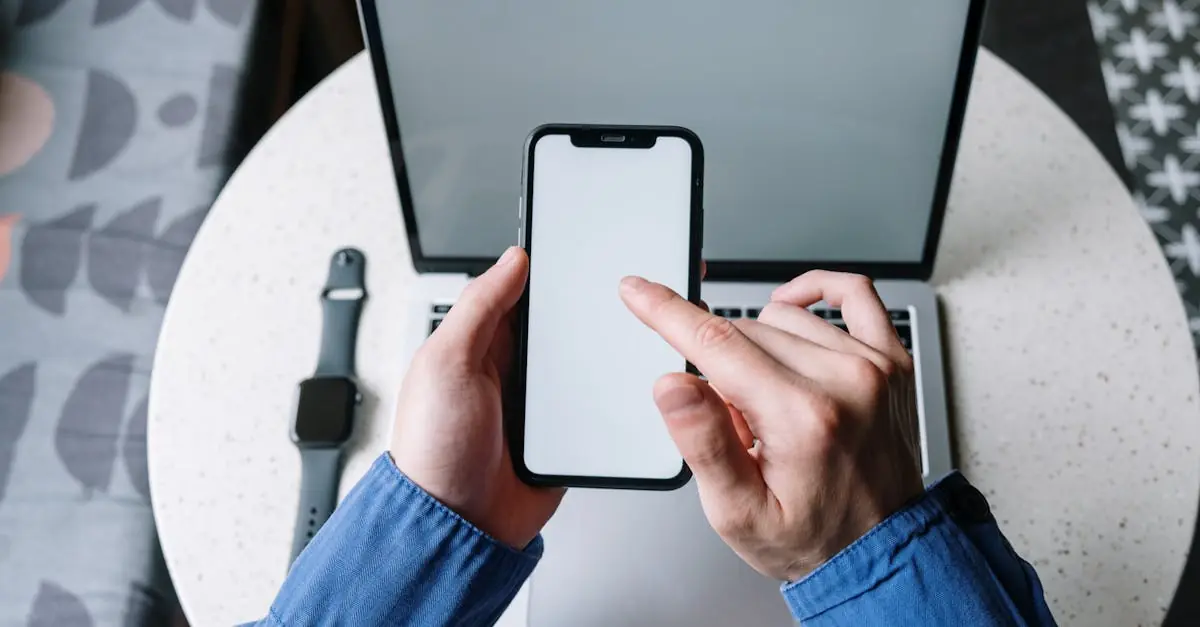In a world where smartwatches have become the new best friends, sometimes it’s necessary to take a step back and say, “It’s not you, it’s me.” Whether it’s a pesky notification overload or an accidental wrist workout, disconnecting a watch from an iPhone can feel like a daunting task. But fear not! Shedding that digital companion doesn’t have to be a dramatic breakup scene.
Table of Contents
ToggleUnderstanding the Connection Between Apple Watch and iPhone
Apple Watch connects to iPhone through Bluetooth and Wi-Fi technologies. This pairing facilitates seamless communication, allowing notifications, messages, and apps to sync. Users experience enhanced functionality when both devices are linked, benefiting from features like health tracking and quick replies.
Bluetooth establishes the initial connection. This short-range technology operates within a span of about 30 feet. An active Wi-Fi connection provides an additional layer of functionality, enabling data exchange even when the iPhone is out of Bluetooth range.
iCloud plays a significant role in maintaining synchronization. Data such as fitness records sync across devices, ensuring consistency. Users enjoy the benefits of this integration, accessing apps and features designed for both platforms.
Managing the connection can become challenging. Notifications may overwhelm users who feel constantly tethered to their devices. Accidental interactions often occur, leading to frustration. Recognizing these challenges is vital for users wanting to maintain a harmonious relationship with their devices.
Disconnection becomes necessary when pursuing a fresh start or troubleshooting issues. Understanding the connection dynamics helps users make informed decisions during the disconnection process. Knowledge of how these devices interact empowers users to efficiently manage their digital lives.
Steps to Disconnect Apple Watch from iPhone
Disconnecting an Apple Watch from an iPhone is simple when following the correct steps. Two main methods provide straightforward paths for users.
Using the Watch App
The Watch app on the iPhone offers an efficient way to disconnect. Start by opening the Watch app. Tap on the “My Watch” tab located at the bottom of the screen. Next, select the watch you want to detach from the list. Find the “i” icon next to the watch name, then tap it to reveal additional options. Choose “Unpair Apple Watch,” and confirm the action. The iPhone will prompt for the Apple ID password associated with the watch, ensuring security. Once confirmed, the iPhone will disconnect and erase all content from the watch.
Directly from the Apple Watch
Disconnecting from the Apple Watch itself is also straightforward. Begin by pressing the Digital Crown to access the app menu. Locate the “Settings” app and select it. Scroll down, then tap on “General.” From there, choose “Reset” and select “Erase All Content and Settings.” Confirm the action to wipe the watch. This method disconnects the watch from the iPhone automatically. Once completed, the Apple Watch will return to its factory settings, allowing for a new connection or new user setup.
Common Issues When Disconnecting
Disconnecting an Apple Watch from an iPhone can present several issues that users frequently encounter. Identifying and resolving these problems enhances the unpairing experience.
Troubleshooting Tips
Try restarting both devices. Restarting the iPhone and Apple Watch often resolves connection issues quickly. Ensure Bluetooth and Wi-Fi are enabled on the iPhone. Disabling these settings can lead to unpairing difficulties. Check for software updates on both devices. An outdated version may create compatibility issues during the disconnection process.
Unpairing through the Watch app supports easy troubleshooting. Users can tap the “i” icon next to their watch, ensuring the correct device is selected before unpairing. Be aware of any Apple ID prompts. Incorrect passwords may hinder the unpairing process. If problems persist, consider resetting the Apple Watch to factory settings. This method serves as a last resort for resolution.
What to Do After Disconnecting
After disconnecting an Apple Watch from an iPhone, users should confirm that the unpairing was successful. Check the Watch app on the iPhone; the watch should no longer appear in the list of paired devices. Users need to decide whether to keep or erase the data on the watch. If they plan to sell or give it away, choosing to erase all content is advisable.
Reconnecting the Apple Watch to another iPhone involves several clear steps. First, users must ensure both devices are updated with the latest software. Next, open the Watch app on the new iPhone and follow the prompts to pair the watch. Make sure Bluetooth and Wi-Fi are enabled on the iPhone during this process.
For those who wish to keep using the existing watch, exploring the settings is a wise move. Adjust notifications and app preferences to minimize overwhelm. Changing settings allows for a tailored experience suited to individual needs.
If experiencing persistent issues such as app sync failures or notification problems, troubleshooting measures may help. Restarting both devices often resolves minor glitches. Confirm that both the Apple Watch and iPhone have the latest updates to ensure compatibility.
Considering the overall experience, users might want to explore alternatives if frequent disconnections occur. Examining case studies of other users who’ve faced similar challenges can provide additional insights. Each person’s experience can offer valuable lessons on device management strategies.
Disconnecting a smartwatch from an iPhone doesn’t have to be a daunting task. By following the outlined steps and understanding the connection dynamics between the devices users can simplify the process. Whether opting for the Watch app method or resetting directly from the watch itself each approach offers a clear path to unpairing.
Addressing potential issues ahead of time can further enhance the experience ensuring a smooth transition. After unpairing users can assess their preferences for data retention and explore ways to optimize their device management moving forward. Embracing these strategies can lead to a more balanced relationship with technology.