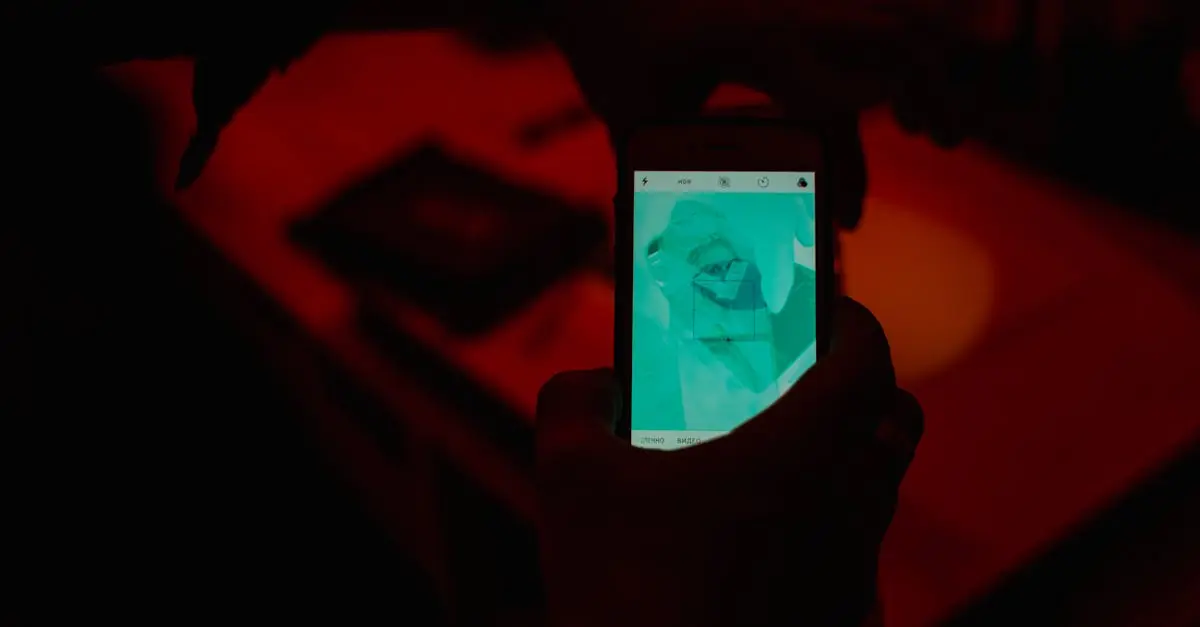Ever wondered why your stunning vacation photos look pixelated when you try to blow them up? It might just be the DPI, or dots per inch, playing hard to get. Understanding DPI can be a game-changer for anyone looking to print or share high-quality images. Luckily for iPhone users, uncovering this elusive information is easier than finding a cat video on the internet.
Table of Contents
ToggleUnderstanding DPI and Its Importance
DPI stands for dots per inch and represents the resolution of an image. Knowing DPI affects both printing and displaying quality. High DPI values lead to sharper images, which is vital for printing. A standard print DPI is 300, while web images typically use 72 DPI.
Readers should recognize that the higher the DPI, the more detail an image has. Photos with low DPI can appear pixelated when printed. Understanding this concept helps iPhone users maximize their photo quality and choice of settings.
When preparing images, it’s essential to consider the display medium. For prints, a resolution of 300 DPI is preferable. In contrast, for online sharing, images at 72 DPI suffice. Adjustments depending on intent lead to better outcomes.
In scenarios involving image resizing, maintaining a proper DPI value becomes crucial. Changing image size without considering DPI can alter its quality. iPhone users must navigate these settings carefully to maintain clarity.
Identifying the correct DPI can greatly enhance the viewing experience. This knowledge empowers users to make informed decisions about their photos. Mastering DPI ultimately contributes to preserving the integrity of beloved memories.
Methods to Find DPI of Image on iPhone
Determining the DPI of images on an iPhone can enhance photo quality for various uses. Users can explore multiple methods to access this information.
Using the Photos App
Accessing DPI through the Photos app involves a couple of straightforward steps. First, open the Photos app and select the desired image. Then, swipe up or tap the info (i) icon to view details. The image dimensions in pixels appear, providing necessary information. To calculate DPI, divide the pixel dimensions by print size in inches. For example, if an image is 2400 x 3000 pixels and intended for an 8 x 10-inch print, calculating DPI yields 300, indicating high quality suitable for printing.
Using Third-Party Apps
Third-party apps offer another way to check image DPI effectively. Numerous applications available on the App Store provide advanced features for inspecting photos. Download a reliable option, such as Image Size or DPI Analyzer. Launch the app, then upload the selected image for analysis. The DPI rating becomes visible immediately, along with other crucial details like pixel dimensions and file size. Users can often save results or adjust images directly within the app, streamlining the editing process significantly.
Step-by-Step Guide for Each Method
Finding the DPI of an image on an iPhone is straightforward. Users can follow specific methods to obtain this important information.
Checking DPI via Photos App
Accessing the Photos app provides a simple way to check DPI. Start by selecting the desired image from the library. Tap on the “i” icon for information related to the image. The pixel dimensions appear, typically in width and height format, such as 4032 x 3024. To calculate the DPI, divide the pixel dimensions by the print size in inches. For example, if printing at 10 inches wide, divide 4032 by 10, resulting in a DPI of 403. This method effectively helps determine image quality.
Checking DPI with Third-Party Apps
Third-party apps enhance the process of finding DPI on an iPhone. Download an app like Image Size or DPI Analyzer from the App Store. Open the app and import the image to analyze. These apps often display DPI alongside other image details, simplifying the process. Users can quickly access additional features, such as resizing or converting images. Relying on these apps ensures quick and accurate DPI assessment, which is useful for photographers and casual users alike.
Troubleshooting Common Issues
Users may encounter several issues when trying to find the DPI of images on an iPhone. First, some users might not see the expected pixel dimensions in the Photos app. Ensure the image is not a live photo, as only standard images provide this data.
Next, users may find it challenging to perform the DPI calculation accurately. If the pixel dimensions seem confusing, it often helps to take a moment and write them down. Dividing the pixel width by the intended print size yields the correct DPI value.
Another common issue involves third-party apps not displaying information correctly. Users should verify they have the latest version of these apps installed. Older versions might lack important updates or features necessary for accurate readings.
In addition, users sometimes overlook the importance of image format. Different file formats like JPEG or PNG may store information differently. Selecting a compatible format often ensures that all details, including DPI, display accurately.
Lastly, network connectivity problems could affect how images are uploaded or processed by some apps. A stable internet connection typically enables smoother operation and access to necessary features. Restarting the iPhone can resolve minor connectivity issues and restore functionality.
By addressing these common issues, users enhance their experience when finding DPI values on their iPhones. Focusing on proper procedures will ensure high-quality images for prints or online sharing.
Understanding DPI is essential for anyone looking to improve their image quality. By knowing how to find and calculate DPI on an iPhone users can ensure their photos look their best whether printed or shared online. With the right tools and methods users can easily access this information and make informed decisions about their images.
Taking the time to check DPI can lead to sharper prints and better online presentations. Embracing these practices not only enhances the quality of cherished memories but also empowers users to take full control of their photographic creations.