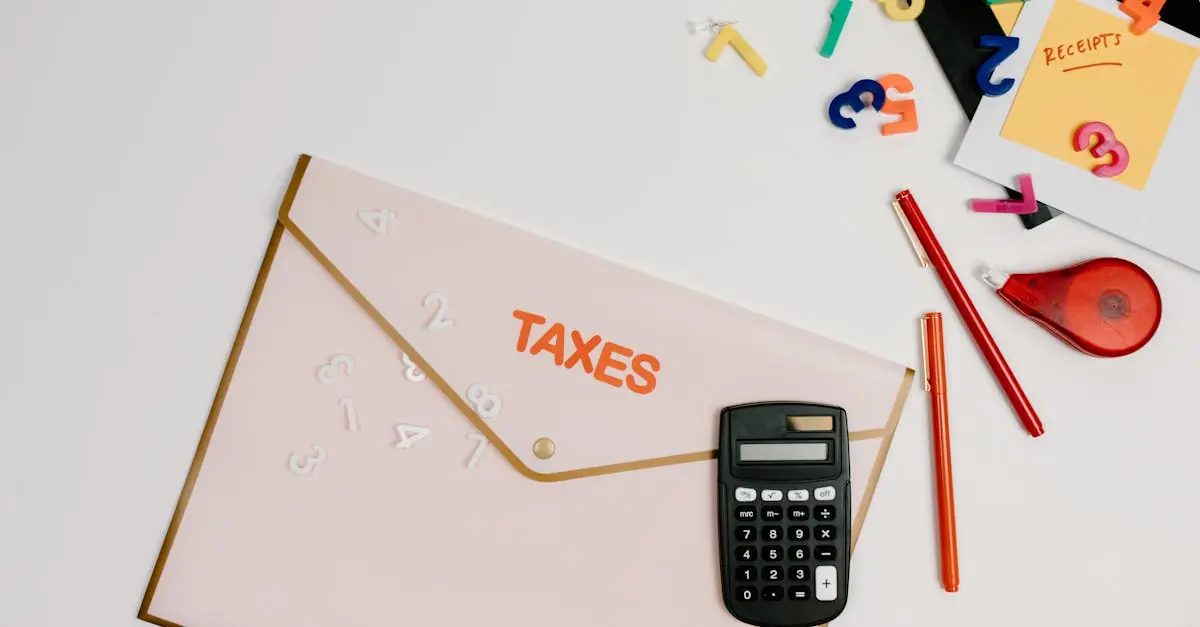Saving a file on an iPhone might seem as easy as pie, but for many, it can feel like solving a Rubik’s Cube blindfolded. With all the apps and features crammed into that sleek device, it’s no wonder users sometimes find themselves scratching their heads. Fear not! Mastering the art of saving files is about to become your new superpower.
Table of Contents
ToggleUnderstanding iPhone File Management
iPhone file management can seem overwhelming for many users. Familiarity with file types and proper saving techniques simplifies the process.
File Types on iPhone
Various file types exist on the iPhone, including images, documents, videos, and audio files. Images usually save as JPEG or PNG formats. Documents may be in PDF, DOCX, or TXT formats. Videos often utilize MOV or MP4 formats, while audio files can be MP3 or M4A. Familiarity with these file types helps users understand compatibility with apps. Recognizing the format types ensures effective management.
Importance of Saving Files Properly
Saving files properly prevents data loss and maintains organization. Disorganization leads to difficulties when locating files, causing frustration. Efficient saving methods enhance device performance and storage management. Utilizing iCloud or other cloud services offers reliable backup options. Regularly saving files protects against unexpected deletions and ensures accessibility across multiple devices. Overall, proper file management reflects on the iPhone’s longevity and user experience.
Methods to Save a File on iPhone
Saving files on an iPhone can be straightforward once familiar with the available methods. Users can utilize built-in apps or third-party options to manage their files efficiently.
Using Built-In Apps
Apple’s built-in apps provide a seamless experience for saving files. The Files app allows users to organize different file types into folders. In Safari, tapping the share icon enables direct saving of images and web pages to Files. Mail also supports saving attachments; users can simply select the attachment and choose “Save to Files.” Notes app offers another option; users can easily create notes and save documents within it. Each app contributes to streamlined file management on the device.
Using Third-Party Apps
Third-party apps enhance file-saving options on iPhones. Popular cloud services, like Google Drive and Dropbox, allow users to upload files directly from their device, providing access across various platforms. Document management apps, such as Microsoft Office or PDF Expert, support diverse formats like DOCX and PDF, facilitating easy saving and organization. The App Store hosts many tools tailored to specific file types, ensuring users can find an app that meets their needs. Selecting the right application can significantly improve file management efficiency.
Step-by-Step Guide to Save Files
Saving files on an iPhone involves straightforward steps, whether users are saving from Safari, Mail, or other applications.
Saving from Safari
To save files from Safari, users start by locating the desired content. Tapping the “Share” icon opens options such as “Save to Files” for various file types, including images and PDFs. Selecting a destination within the Files app helps in organizing files. Users can create folders or choose existing ones for better management. After confirming the save location, tapping “Save” completes the process, allowing quick access later. This method ensures ease while browsing the web and saves valuable information.
Saving from Mail
When it comes to saving files from Mail, users first open the email containing the attachment. Long-pressing the attachment shows options like “Save Attachment.” Choosing “Save to Files” allows users to select a suitable folder for organization. Users can also rename the file at this point for easier retrieval. Tapping “Save” finalizes the action and places the file in the chosen directory. This functionality streamlines the process of keeping important documents accessible.
Saving from Other Apps
Saving files from other apps varies slightly based on the app, but the process remains similar. Users usually find a “Share” icon or option within the app. Selecting “Save to Files” provides choices for all supported file types. After determining the save location, they can opt to create a new folder or select an existing one for better organization. Tapping “Save” stores the file effectively. Leveraging this method across apps enhances overall file management on iPhone, making important files easily accessible.
Tips for Efficient File Management
Efficient file management improves organization and eases access to stored documents on an iPhone. Adopting a few strategies can enhance the overall experience.
Organizing Saved Files
Creating folders in the Files app helps users maintain tidy file storage. Utilizing specific names for folders, like “Photos” or “Work Documents,” simplifies navigation. Regularly deleting unnecessary files also reduces clutter. Labeling files clearly aids in identifying them quickly during searches. Sorting files by date or type ensures easy retrieval. Using tags can further enhance organization, allowing users to categorize files contextually. This streamlined approach leads to improved efficiency when managing files.
Using iCloud for Backup
Integrating iCloud with an iPhone ensures automatic backups of important files. Activating iCloud Drive allows seamless storage and access from any Apple device. Users can check storage space easily to monitor usage. Synchronizing files across devices keeps them updated in real time. Sharing documents with others becomes hassle-free through iCloud, fostering collaboration. Regularly reviewing and managing iCloud storage prevents any space-related issues. Utilizing this service effectively safeguards important files against loss, enhancing peace of mind.
Mastering file saving on an iPhone opens up a world of convenience and organization. By understanding the various methods and apps available users can streamline their experience and easily manage their important documents. Utilizing built-in features alongside third-party applications allows for flexibility and efficiency in file management.
Regularly organizing files and leveraging iCloud for backups ensures that important data remains accessible and secure. With these strategies in place users can navigate their iPhone’s file system with confidence. Embracing these practices not only enhances productivity but also contributes to a more enjoyable iPhone experience overall.